2 - Set the parameters of your files
The second step lets you set the properties for each of your packs (files) and even organize them by Groups/Install groups. You add a new group using the  button at right, and fill its name then you may use the
button at right, and fill its name then you may use the  button at left, or Drag and Drop them to a group at right.
button at left, or Drag and Drop them to a group at right.
In a case of 'Recursive Scan' with Folder/Group option enabled, you'll see packs added to Groups relative to folder names.
Then you start setting your packs..
- A pack is displayed by its 'name' and can't have the same name as another Pack or Group.
- A 'required' pack can't be disabled on install.
- A 'selected' pack is preselected on install.
- A 'hidden' pack will not show up in the packs selection panel
- A Pack may 'depend' on another Pack or a Group of them so it won't be installed unless all dependencies are selected.
- Packs can be part of one or many 'install groups' separated by comma.
- A 'shortcut' can be created for a pack to access it directly.
- A Pack is either 'executed' during install process, 'copied' entirely or 'extracted' to 'install path'.
- The 'Install path' of a pack is relative to the global install path of setup (Tweak tab).
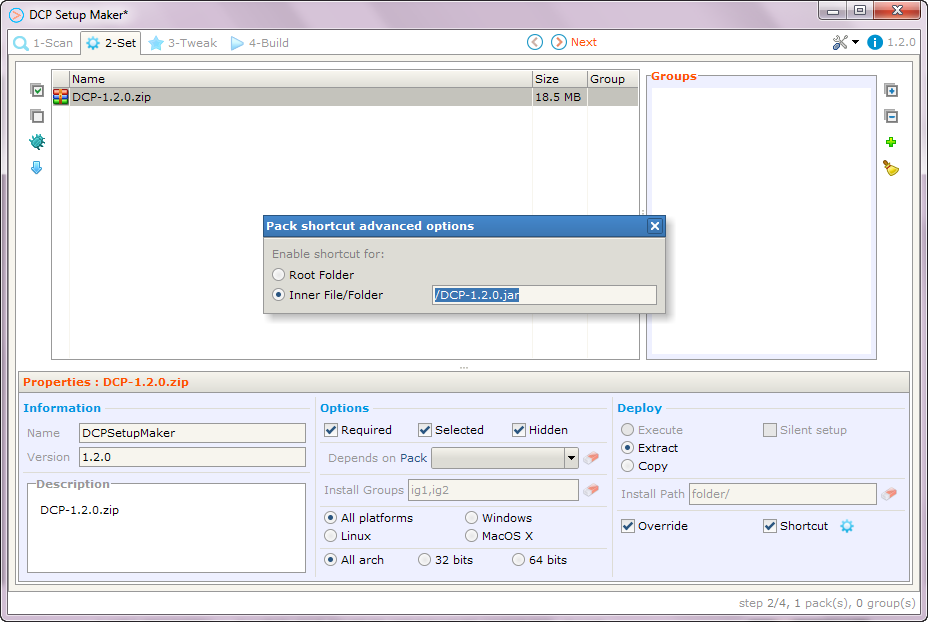
Once all your packs and groups set, you press  Next..
Next..
 button at right, and fill its name then you may use the
button at right, and fill its name then you may use the  button at left, or Drag and Drop them to a group at right.
button at left, or Drag and Drop them to a group at right.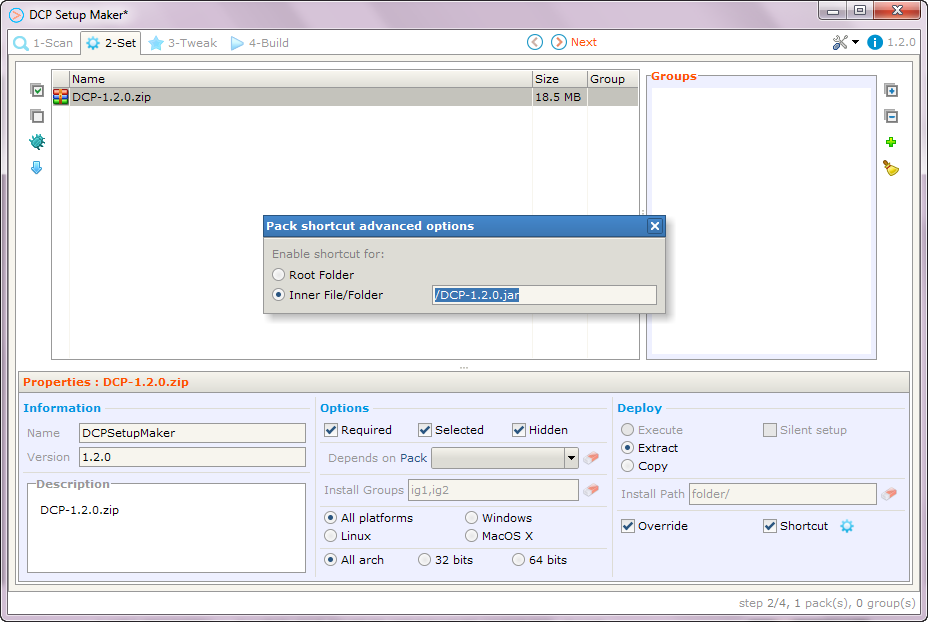
 Next..
Next..